1. Software Download, Login and Connecting
Once you have registered on the web site, News Trader Pro can be downloaded from your account.
Once downloaded and installed, login with the same details used to register.
News Trader Pro connects automatically upon success login. Once connected, the calendar of events will be displayed.
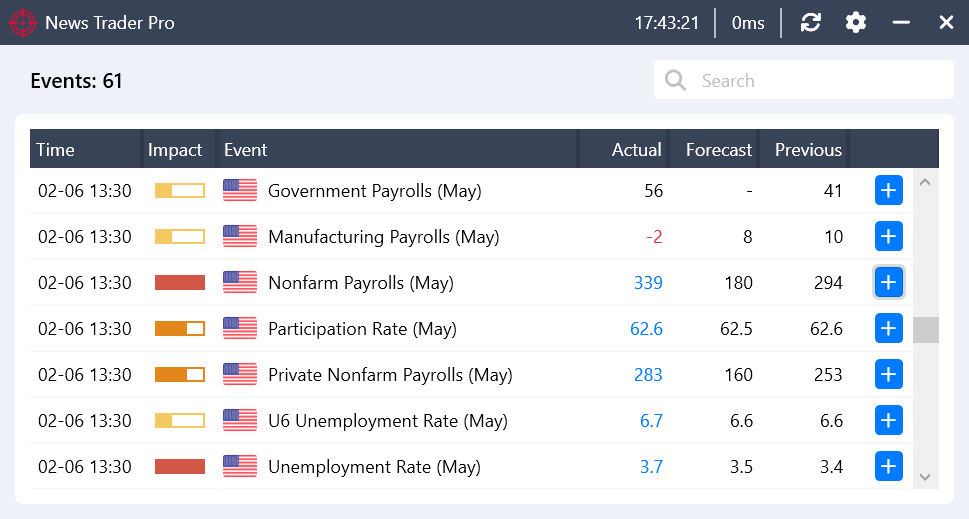
2. Selecting Events
Click on the plus in the calendar to open the trade setup window.
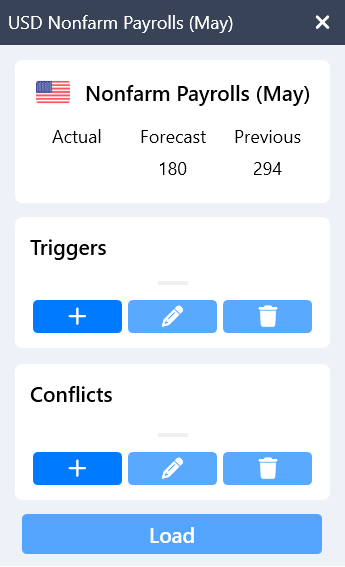
There are hundreds of events available to trade with News Trader Pro each week, but we only trade a select few. We trade the events that have been shown to consistently make profits over our extensive research and live trading. Each week we publish This Week’s Top Events.
3. Trade Setup
We provide analysis for each of the week’s top events at least one hour prior to the release time.
The analysis includes the currency pair we will trade and the parameters we will use for our triggers. You are free to use these, or your own.
The currency pair and the trade size need to be setup in your trading platform.
An example of setting up News Trader Pro with MT4 can be found at the end of this guide.
4. Triggers
After setting up the trade in your trading platform, the next step is to setup the triggers in News Trader Pro. This is done from the triggers section of the trade setup window.
To setup a trigger:
To delete a trigger:
5. Conflicts
Conflicts are used when two or more events are released at the same time and have the potential to conflict with each other. Conflicts prevents a trade from being triggered if two or more events trigger opposing signals.
Conflicts are setup from the Conflicts section of the trade setup window.
To add a conflict:
To delete a conflict:
6. Loading and Trading
Once all of the previous steps have been completed, News Trader Pro is now ready to load.
We recommend loading shortly before the scheduled release time.
After loading, the ‘Load’ button will now read ‘Abort’. If you need to cancel the trade at any point prior to execution, click ‘Abort’.
If a trade is executed, you should manage it in your trading platform the same way you would manage any other trade.
News Trader Pro only executes the entry and does not manage the trade in any way.
7. Example with MT4
We will show an example of how to setup News Trader Pro.
We will use MT4 as this is the most common Forex platform, however News Trader Pro is compatible with every trading platform that can enter a trade with one click. We are yet to find a Forex, Binary Options or Futures platform that cannot do this.
For the Example we will use USD Nonfarm Payrolls (May)
Trigger for this event are shown below:
Market: USD/JPY
Buy > 230
Sell < 130
Conflict: USD Unemployment Rate
Buy < 3.5
Sell > 3.5
1. Setup trade in MT4.
2. Open the trade setup window for USD Nonfarm Payrolls.
3. Setup triggers.
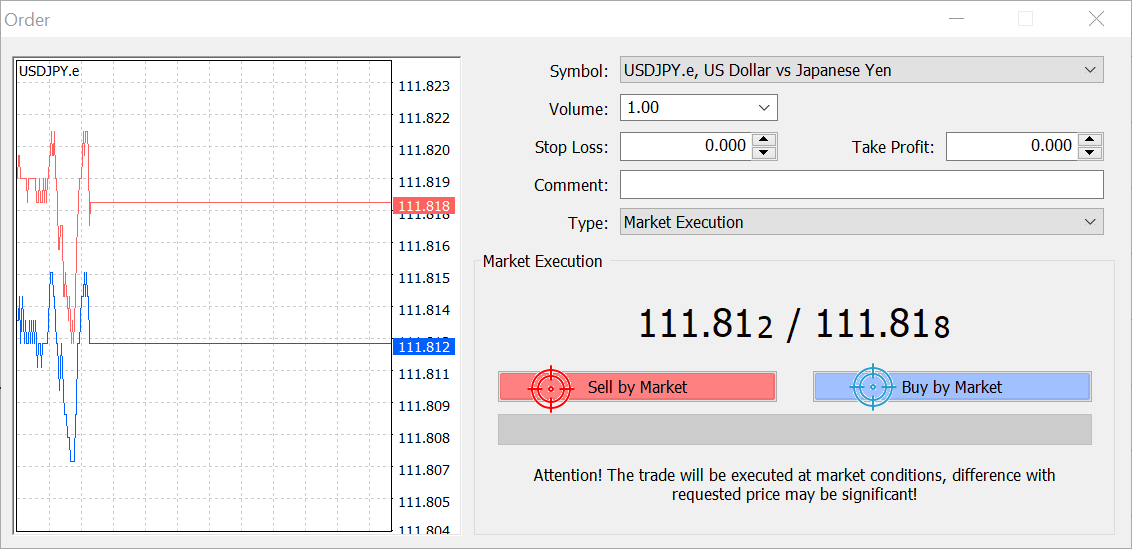
4. Setup conflicts.
When setup correctly, News Trader Pro should look like this.
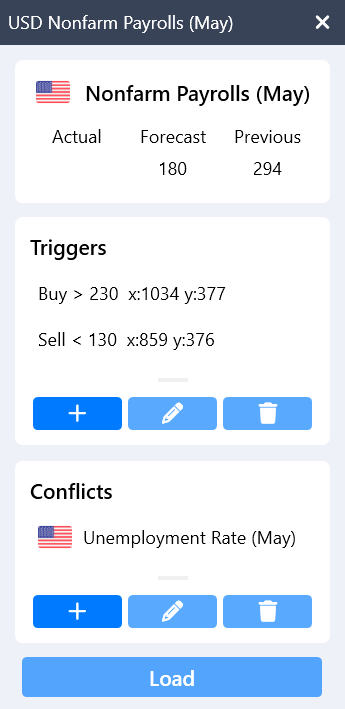
5. Load News Trader Pro.